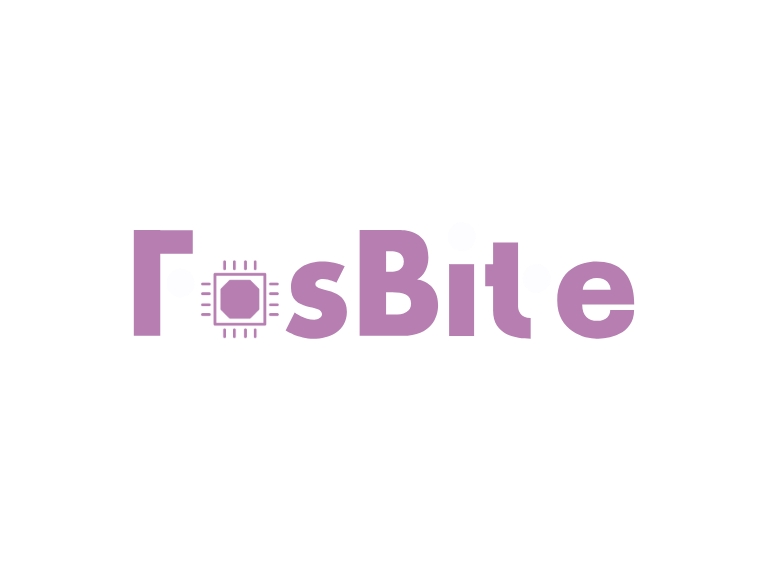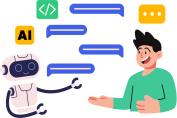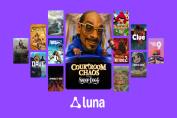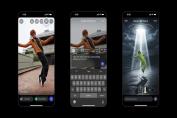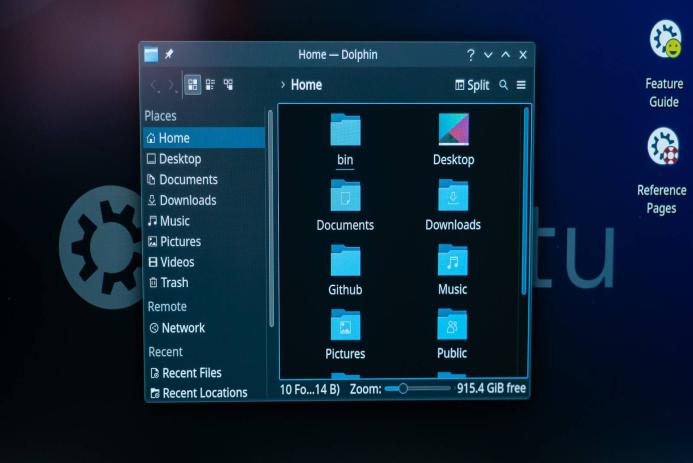
Mastering Broken Symlinks: Efficient Techniques to Optimize Your File System
- 23 October, 2025
Why Broken Symlinks Matter and How to Spot Them
Symbolic links, or symlinks, are a fantastic way to manage files. However, they can also become problematic when they break, often leading to confusion and errors in your file system. But guess what? You're not alone. Many people face this challenge, and tackling it can dramatically improve your file organization.
Understanding Broken Symlinks
A broken symlink is essentially a shortcut to a file that no longer exists or never existed in the first place. Picture making a note about a book you plan to buy, but the bookstore never stocks it. You've got a broken link!
These broken links, sometimes humorously called ‘dangling links’, can clutter your system and create all sorts of issues when programs stumble upon them. Many tools don't distinguish a broken link from a solid one, making spotting them a challenge.
Tools for Identifying Broken Symlinks
Using the Find Command
The find command is your first line of defense. It's robust and can search based on various parameters.
find . -type l
This command restricts the search to symbolic links. But how do you filter the broken ones? Enter the -xtype option:
find . -xtype l
Modern systems will appreciate this, but older versions of find, like those on earlier macOS, might require alternative commands, such as:
find -L . -type l
A hassle, right? Especially since it dirties up your search with endless directories—a bit like a chatbot spitting out paragraphs of answers when you just wanted a quick reply.
Cleaning Up with `symlinks` Program
For those truly serious about their file systems, there's the symlinks tool—a C program designed explicitly for identifying problematic links, including broken ones, messy links with unnecessary components, and absolute links that may cause mounting headaches.
Building from Source:
./configure
make
make install
Installation is straightforward, though macOS users may need to jump through additional hoops by enabling Apple's Command Line Tools. After installation, you're ready to utilize its powerful capabilities:
symlinks -r ~
This command will scan recursively, likely revealing numerous problematic links you didn’t even know about. I once ran this on my system and discovered over 16,000 links!
Fixing Broken Links Efficiently
Using `find`: To repair or remove broken symlinks, you can delete them directly with:
find . -xtype l -exec rm {} \;
But let's be honest: reviewing them first could save a lot of head-scratching. Ever misplace a file, thinking it's gone forever, only to find it in the most unexpected spot? Yes, broken links are a bit like that.
Symlinks Tool for the Win
The symlinks tool doesn’t just identify but also helps clean up your directory. With options to remove dangling links (-d) or fix absolute links (-c), it offers a one-stop solution to streamline your file management.
While it's tempting to wipe everything clean with a single command, remember that some links might just need a little TLC to work again. Like rebuilding a playlist after a streaming service update, occasionally, manual touch-ups are beneficial.